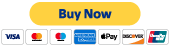top of page
FAQ
-
How to setup / install my new Hikvision system?What you need: the Hikvision camera/s The Hikvision NVR Precrimped CAT5E / CAT6 Cables or an installer who supplies the cables (with RJ45 ends). (1 per camera and 1 from the NVR to the modem) A monitor or TV (with VGA or HDMI connections) (you can buy a 22′ 1080p monitor from Officeworks for around 110.) Steps: Run the CAT6 cables to the locations you require (1 per camera). The cables should come back to the location where your NVR is located. Note the NVR makes a running fan noise so a cupboard / walk-in is ideal. Connect & install the cameras to one end of the CATcable and connect the other end to the NVR. Please seal connections with electrical tape to protect against water ingress Plug in the monitor via a VGA or HDMI cable to the NVR Connect an ethernet cable from the NVR to the modem (if you wish to do remote viewing). Turn on the NVR & Monitor – you should see a setup screen. Ensure you write down the username / password you choose. Its a pain in the bum to reset. After setup, you should see your cameras on the screen! To set up remote viewing,(this is a useful video https://www.youtube.com/watch?v=sNtB7Cjm7HY) If you get stuck at this step, please consult an IT professional as it could be your modem or other issue.
-
Do you sell genuine Hikvision Cameras and NVRs?Yes, all our products come from Australian distributors of Hikvision. We ourselves are a Hikvision Partner. Purchasing through authorised Hikvision Australia Partner ensures that you receive the benefits of our email technical support in addition to Hikvision Australia’s full warranty.
-
Difference between Bullet, Domes or Turrets for CCTV?There are a massive selection of camera designs out there to choose from. As a home or business owner looking to start a DIY surveillance system project, the three basic designs you will likely be looking at are bullets, domes, and turrets. So what are they exactly, and what differentiates them? Firstly they all all have same / similar internal components, so the difference is basically physical. BULLET CAMERAS Bullet cameras look more like a guns than they do bullets. Bullet cameras stick out / stand out. This is the camera to choose if you want something that is easy to install and stands out. The downsides for this camera is that it looks less aesthetically pleasing something important in residential homes. Also, if the camera is reachable, it can be hit and the camera could be facing a wall. Thus this type of camera is commonly installed in hard to reach places locations where you want it to stand out can be installed on walls or eaves DOME CAMERAS Dome cameras are the most aesthetically pleasing of all camera types. Some key points to note about domes: harder to install vs a bullet due to moving parts inside is pleasing to look at, less obvious not able to easily discern direction as to which it is facing has a cover so harder to damage – commonly used in areas which are reachable can be installed on walls as well as eaves One main negative about the dome is if the dome cover is dirty, it can cause blurry images at night (due to the IR reflecting off the cover) TURRET CAMERAS Similar to dome cameras, but don’t have a cover on them. They are probably one of the most popular camera choices as they are seen as an inbetweener of the dome and the bullet. You may not be able to tell, but its basically a ball in a socket, so it has a full range of motion. It is thus slightly easier to install than a dome. used in all sorts of installs can be installed on walls, eaves easily people will be able to see what direction they are looking at less susceptible to dirt stains than dome. more obvious camera vs the dome, less obvious than the bullet
-
How to setup / install my new HiLook system?This FAQ deals with one of our most common questions. “I’ve just bought a Hikvision IP kit from you – what do I do?” What you need: the Hilook camera/s The Hilook NVR Precrimped CAT5E / CAT6 Cables or an installer who supplies the cables (with RJ45 ends). (1 per camera and 1 from the NVR to the modem) A monitor or TV (with VGA or HDMI connections) (you can buy a 22′ 1080p monitor from Officeworks for around 110.) Steps: Run the CAT6 cables to the locations you require (1 per camera). The cables should come back to the location where your NVR is located Connect & install the cameras to one end of the CATcable and connect the other end to the NVR. Please seal connections with electrical tape to protect against water ingress Plug in the monitor via a VGA or HDMI cable to the NVR Connect an ethernet cable from the NVR to the modem (if you wish to do remote viewing). Turn on the NVR & Monitor – you should see a setup screen. Ensure you write down the username / password you choose. Its a pain in the bum to reset. After setup, you should see your cameras on the screen! To set up remote viewing,If you get stuck at this step, please consult an IT professional as it could be your modem or other issue.
-
How to Reset Password on Hikvision Camera / NVR?How to reset passwords on either an NVR or IP Camera? The following quick guide by Hikvision takes you through the steps to do this. IMPORTANT TO NOTE BEFORE STARTING: This relies on emailing items to Hikvision tech support for their help to reset. Hikvision Tech support only operate Monday to Friday business hours. They can take 2 hours to reply, thus if you send it at around 3.30, you may not get a reply. In the time you are waiting need to keep SADP tool open and running. OPTION 1 – TO RESET PASSWORD ON HIKVISION NVR, > download SADP tool for your computer (https://www.hikvision.com/au-en/support/tools/hitools/clea8b3e4ea7da90a9/). SADP Version 3 for PC / SADP V1 for MacOS () > ensure you’re connected to your PC (ie. ethernet cable from your PC to your NVR) – load up the sadp tool, find your NVR and choose “forgotten password” > email us the XML file (not the CSV file) and Serial Number (*Full serial number on SADP) to us. We will be emailing this file to Hikvision for them to provide a reset file. NOTE – Hikvision is only open during business hours, so you must send it to us before say 3pm on a business day to allow ample time to reply NOTE – you must leave everything on from this point. SADP program and devices. If power goes off or network disconnects, the files will need to be regenerated. > we will then email a reset XML file back which will enable you to reset your password. (usually within the same business day if done in the morning). Import this into SADP THE FULL GUIDE BELOW Hikvision_IPC_NVR_Password_Reset_Guide OPTION 2 – RESET CAM PASSWORDS CAMERAS – TO RESET PASSWORD ON HIKVISION CAMERAS CONNECTED TO NVR, > download SADP tool for your computer (https://www.hikvision.com/au-en/support/tools/hitools/clea8b3e4ea7da90a9/). SADP Version 3 for PC / SADP V1 for MacOS () > CONNECT A CABLE FROM your PC (ie. ethernet cable from your PC to your NVR’s CAMERA PORT (so if you have a 4ch and 4 cameras, you’ll need to unplug 1 cam and plug in there)) > load up the sadp tool, find the cameras you wish to reset and choose “forgotten password” > email us the relevant XML file/s (not the CSV file) and Serial Number (*Full serial number on SADP). NOTE – Hikvision is only open during business hours, so you must send it to us before say 3pm on a business day to allow ample time to reply. Commonly Hikvision will send the file back within 1-2 hours. ENSURE you leave everything on. If power / network disconnects, the files won’t work and you’ll need to regenerate again. > we will then email a reset XML file back which will enable you to reset your password. (usually within the same business day if done in the morning) THINGS TO NOTE: only Australian region products can be reset Hikvision is only open 9-5 Monday to Friday, thus please send it before 2pm on a weekday so you can get the reset code back on the same day. Only if you purchased goods from us, can we reset it – if you bought it elsewhere, please speak to the reseller who sold you the product email the serial number / xml file to us at sales@muyangtech.com.au ALTERNATIVE STEP FOR CAMERA IF YOU HAVE RESET BUTTON UNDER SD CARD SLOT: How to manually factory reset a camera. Press and hold down the reset button for 30 seconds while the camera is on then power it down. Continue to hold the reset button down for a second 30 seconds then power it back up. Continue to hold the reset button down for a final 30 seconds then let go of the button.
-
How can I use Hik Connect to set up remote viewing?Hik-Connect is a new service introduced by Hikvision which integrates the dynamic domain name service (HiDDNS) along with alarm push notification service. It provides an easy way for devices to connect to the Internet. ANDROID DOWNLOAD LINK – https://appstore.hikvision.com/ FULL HIK CONNECT USER MANUAL – Hik-connect-Mobile-Client-Software-(iOS)-User-Manual Hik-Connect-How-to-add-devices-to-an-existing-hik-connect-account-NVRs-DVRs-Cameras Hik-Connect-How-to-enable-Hik-Connect-remote-access-on-HIK-devices-NVRs-DVRs-Cameras How To Add Hik-Connect Device to iVMS4500
-
What warranties do you have on your CCTV products?We are an Authorised Hikvision Partner. All your gear comes locally from Australia – the same place authorised Hikvision installers and integrators get their gear from, thus you will be able to benefit from 3 years warranty. All Hikvision IP cameras and recording device (NVR’s/DVR’s) are covered by a 3 year back-to-base manufacturer warranty. The same thing applies to our Dahua equipment too. (Note disk drives limited to 1 one year) Our warranty is limited to the replacement of faulty items or parts and does not include damage due to incorrect fitting of parts or accessories.
-
Why do businesses install CCTV?Environmental, Health & Safety (EH&S). You can address OH&S requirements with a video surveillance system that helps you provide a secure and safe working environment for your employees and visitors. Furthermore, it can also help gather evidence when investigating OH&S injury claims. Advantages of CCTV Systems for Business Accessibility – Live feeds can give you the ability to quickly and easily view access points in multiple areas of your facility. Profitability – With digital video surveillance, you can have greater control over loss from workplace theft of accidents. It may also help lower liability and insurance costs, especially when being sued. Productivity – Surveillance can discourage workplace violence, harassment and poor customer service. Reliability – New technology mean no more broken or worn-out tapes, and no more costly maintenance. Remote access – Many units can help you oversee your business from anywhere you have remote connectivity.
-
How does a CCTV surveillance system work?The cameras send the information on the data it captures to the DVR or NVR. The video record then: transmits the information to the screen records the information on the local hard disc which resides within the video recorder. connects to a router which broadcasts it across the web This broadcasting is what allows you to access your feed from any computer, iphone or Android device. Typical connection diagram of an Analog / TVI system. With a digital system, cabling will be CAT5/6 and usually no power supply to the cameras is required.
bottom of page